We’re sad to see you go!
Our Team of dedicated fitness professionals built this app to help you to achieve your health and fitness goals. Please let us know what we can do to improve the OOMPH app. Please send your feedback and suggestions via email to support@oomph.app.
You can cancel your OOMPH app subscription at any time. When cancelling your subscription, please note that the following applies:
- Cancelling your subscription will not provide refunds or pro rate your remaining subscription.
- Cancel your subscription at least 24 hours before your next payment date to ensure that your cancellation is processed in time.
- After cancelling your subscription, you will be able to continue using OOMPH for the remaining time within your current billing cycle.
- Your past workouts will be saved, should you choose to renew in the future.
iOS
To cancel your subscription, simply follow these steps:
- Launch the iOS settings app
- Tap iTunes & App Store
- Tap Apple ID
- Scroll down to Subscriptions and tap Manage.
- Tap OOMPH
- Set the auto-renewal to Off or select Cancel Subscription
Select OOMPH and set the auto-renewal slider to Off or select Cancel Subscription.