The OOMPH Club is a great way to stay accountable and stay motivated by connecting with your friends. By tapping ‘Invite a Friend’, the system will ask you if your friend is an existing OOMPH member. - If they are, you can look for your friends by tapping on either the Contacts, Facebook, Email or Phone buttons. Oomph will check to see if they are an existing OOMPH user. If they are, you can send them an invitation to join your Club. - If they aren’t an OOMPH member yet, you can invite them to join by giving them a free 1-month trial of OOMPH. If they subscribe, you will also receive 1 free month of OOMPH. You can share your invitation through a number of options, including Email, Facebook Messenger, Chat Message and More. Once you have Club friends, tapping the Club tab will display all of your own and your friends OOMPH workout stats, sorted by Day, with the most recent Day displayed first. To switch to the Month view, tap the word Day and select Month to display the workout activity data by month. The Club Member with the highest number of calories burned for that day will have their calories stats displayed in orange. When you complete a workout, OOMPH will send out an automated notification to all of your Club team members with your workout stats. Similarly, when one of your Club team members completes a workout, you will receive an automated notification with their stats. This is a great way to keep each other accountable.
Tapping on the Club icon at the top right of the page will display a list of your Club team members, including any Club team members that you have invited but are still pending that user’s acceptance. Any new Club invitations that you’ve received from other OOMPH members will be displayed here as well. You can either Accept or Decline these invitations. If you would like to turn off workout activity notifications from being sent to your Club team members, or being received from your Club team members, toggle the Notifications switch to the off position. You can remove members from your club by tapping ‘Remove a Friend’ and then tapping the minus sign next to the friend that you would like to remove. To invite another friend to join your Club, tap the add a friend icon at the top right and follow the steps to invite a friend.